Armory Articles Part 2 – Buttons, Accordions, Tabs & Progress Bars

It’s time to kick this up a level! Our Armory Articles are more than just the traditional blog post with a few links, some pictures/ videos and great content. If your looking to enhance your readers engagement to your articles or your just would like to take your articles skills to the next level. This tutorials is for you….
If you need any help or would to talk to our Armory Article Support team > Click here or call 407-753-2200
Code Overview: Just copy and paste the code underneath the item you want to use in your article.
> remove # and put in your link address .. eg. “https://auctionarmory.com”
—
Default Buttons:
[2button url=”#” open_new_tab=”false” text=”Default”]
** remove the number “2” to activate
—
[2button url=”#” open_new_tab=”false” text=”Inverse” type=”inverse”]
** remove the number “2” to activate
—
3D buttons:
[2button size=”large” url=”#” open_new_tab=”false” text=”Large 3D ” type=”shadow”]
** remove the number “2” to activate
—
[2button url=”#” open_new_tab=”false” text=”Default 3D” type=”shadow”]
** remove the number “2” to activate
–
[2button url=”#” open_new_tab=”false” icon=”fa-rocket” text=”Icon button” type=”shadow”]
** remove the number “2” to activate. To change the Icon visit fontawesome.io/icons and replace the current icon tag with your new one.
—
Button Groups:
[2button_group type=”inverse”][2button url=”#” open_new_tab=”false” icon=”fa-plus”][2button url=”#” open_new_tab=”false” icon=”fa-rocket”][/button_group]
** remove all of the number “2” to activate
—
[2button_group type=”shadow”][2button url=”#” open_new_tab=”false” text=”Day”][2button url=”#” open_new_tab=”false” text=”Button Text” text=”Week”][2button url=”#” open_new_tab=”false” text=”Month”][/button_group]
** remove all of the number “2” to activate
—
Social Buttons:
[2button_group type=”social”][2button url=”#” open_new_tab=”false” icon=”fa-facebook”][2button url=”#” open_new_tab=”false” icon=”fa-twitter”][2button url=”#” open_new_tab=”false” icon=”fa-google-plus”][/button_group]
** remove all of the number “2” to activate
—
Accordion:
[2accordion][2accordion_element title=”Accordion Header”] This is just some content to illustrate the accordion. [/accordion_element][2accordion_element title=”Accordion Header”]This is just some content to illustrate the accordion. [/accordion_element][/accordion]
** remove all of the number “2” to activate
—
Tabs:
[2tabs] [2tab title=”Details”]Details tab content. [/tab] [2tab title=”Settings”]Settings tab content. [/tab] [2tab title=”Photo”]Photo tab content. [/tab][2tab title=”Members”]Members tab content. [/tab][2tab title=”Forum”]Forum tab content. [/tab][2tab title=”Delete”]Delete tab content. [/tab][/tabs]
** remove all of the number “2” to activate
—
[2tabs style=”long”] [2tab title=”All Members”] All Members tab content. [/tab] [2tab title=”Designers”] Designers tab content. [/tab] [2tab title=”Developers”] Developers tab content. [/tab][/tabs]
** remove all of the number “2” to activate
—
Progress Bars:
[2progress_bar title=”Thin” percent=”50″]
—
[2progress_bar size=”wide” style=”striped” title=”Red striped” percent=”70″ color=”red”]
—
[2progress_bar size=”wide” style=”striped” title=”Green striped” percent=”90″ color=”green”]
—
[2progress_bar size=”wide” title=”Yellow” percent=”20″ color=”yellow”]
—
** remove the number “2” to activate




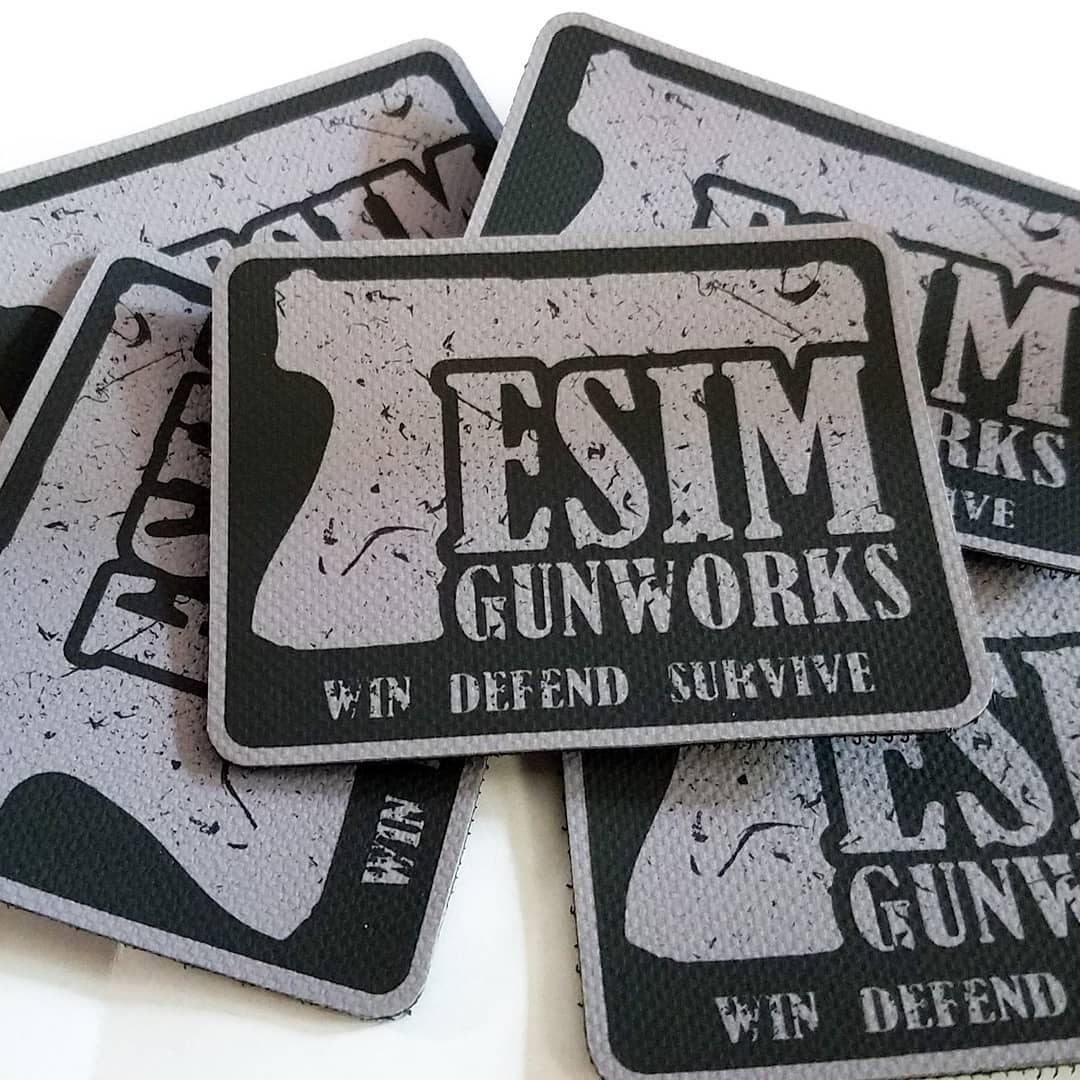
Thank you for posting this
Your welcome
What about buttons side by side?
Yes, just use the code side by side on the same line. [CODEHERE] [CODEHERE]
Is there a way to save this?